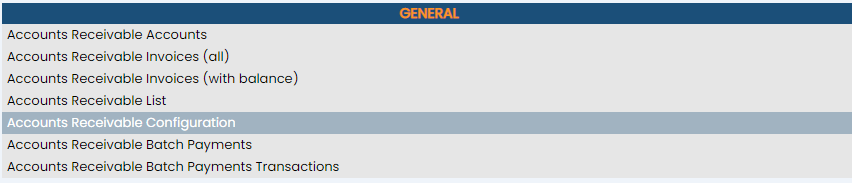click Files => from the Other section of the Full Menu.
Select Files => from the Other section.
The Files Menu is divided into two sections, Files List 1 and Files List 2.
Select the Accounting => command from the Files List 2 section.
The Accounting Menu is divided into two sections, General and Reports.
Select the Accounts Receivable Configuration command from the General section:
When selected, the Accounts Receivable Configuration screen will open.
Cutoff Date:
The Cutoff date is the date when the A/R account invoices will be automatically closed out. When you close out an invoice, the invoice is generated using whatever currently existing unpaid charges are on the account, and sent to the client. Any charges incurred after the closeout date start a new invoice for the next billing period. When the night audit runs for the Cutoff Date, all outstanding invoices are automatically closed and marked as Invoices Sent.
Cutoff date for all Invoices: Select the preferred option from the drop-down menu: The Cutoff Date can be set to -None-, Beginning of the Month, End of the Month. Daily, or Every Transaction. By default the option -None- is selected. This means that you must manually close all invoices, they will NOT be closed automatically.
Show all transactions on the invoices and statements: This box may be checked or unchecked. Click to display details of the transactions included in the invoice. By default it is checked.
Custom Invoice: This is a drop-down menu of available options. Select the desired template format to be used as the default A/R Invoice when printed at your Property. Note: The default A/R Invoice template used should be unique to your Property and should be generated using the Invoices (A/R) command (found in the Documents section of the Other Front Desk Tasks menu). See How to Create or Customize your Documents for more details.
Custom Statement: This is a drop-down menu of available options. Select the desired template format to be used as the default Statement when printed at your Property. Note: Again, the Statement template used will be unique to your Property. It should be generated using the Guest Documents / Statements (A/R) command (found in the Documents section of the Other Front Desk Tasks menu). See How to Create or Customize your Documents for more details.
Aging Periods:
Aging Periods are the time span that the A/R account has a balance as of the "aged to" date selected. These arise when your property provides services and allows the customer to pay a specified amount of time later rather than at the time of service. Aging is the process of distinguishing open A/R accounts based on the length of time an invoice has been outstanding. Every A/R Account that has a balance ("outstanding accounts") will be categorized into an aging period, depending when the amount due was generated, and used in the Accounts Receivable Aging Report which displays the outstanding accounts according to the length of time an invoice has been outstanding. Skyware utilizes a predetermined set of these parameters unless otherwise specified.
Use Invoice Date for Aging: This box may be checked or unchecked. When checked, the date that the invoice was generated will be used to begin the first aging period (labeled by default "current"). By default this box is checked. To classify transactions according to the aging periods you configure, this option must be checked.
Set the aging period lengths in days and use the column description field to enter the description to be used for the aging period when shown. Enter the number of days for each period and the description you want to use as a header for the costs in that period in the Accounts Receivable Aging Report and the statement. Skyware allows you to set 4 separate aging periods for your outstanding A/R accounts.
Days In 1st Aging Period: By default, set at 30.
Column Descript 1st Period: By default, named "Current".
Days In 2nd Aging Period: By default, set at 30.
Column Descript 2nd Period: By default, named "31-60 days".
Days In 3rd Aging Period By default, set at 30.
Column Descript 3rd Period: By default, named "61-90 days".
Days In 4th Aging Period: By default, set at 30.
Column Descript 4th Period: By default, named "Over 90 days".
When finished, click the orange button Save >>. This will save the parameters entered and return you to the Accounting Menu.
NOTE: Configuration settings apply to ALL A/R accounts.